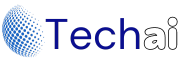How to Run Your First Classifier in Weka

Introduction to weka
Machine learning has become a pivotal tool in extracting meaningful insights from data, and Weka stands out as a versatile platform for experimenting with various machine learning algorithms. In this comprehensive guide, we will take you through the process of running your first Run Classifier in Weka, from understanding what Weka is to exploring datasets and applying classifiers.
What is Weka?
Weka, short for Waikato Environment for Knowledge Analysis, is an open-source data mining software that provides a rich set of tools for machine learning and data analysis. Developed in Java, Weka is renowned for its user-friendly interface, making it accessible to both beginners and seasoned data scientists.
Download Weka and Install
To embark on your Weka journey, start by downloading the latest version of Weka from the official website. Follow the installation instructions to set up Weka on your machine.
Start Run Classifier in Weka
Once installed, launch Weka. The interface will greet you with various options, and for this guide, we will focus on Explorer – a hub for designing experiments and applying machine learning techniques.
Weka – Launching Explorer
Click on the “Explorer” button to enter the Weka Explorer. This is where the magic happens, allowing you to load data, design experiments, and run classifiers.
Weka – Loading Data
Loading Data from Local File System
Begin by loading your dataset into Weka. If your data resides locally, navigate to the “Open File” option and select your file.
Loading Data from Web
Weka enables you to load data directly from the web. If your dataset is hosted online, use the “Open URL” option to fetch the data.
Loading Data from DB
For those working with databases, Weka facilitates loading data directly from a database. Explore the “Database” option to establish a connection and import your data.
Weka – File Formats
Weka supports various file formats, including ARFF (Attribute-Relation File Format), CSV, and more. Familiarize yourself with these formats as per your data source.
Understanding Data
Before diving into classifiers, gain insights into your data. Weka allows you to visualize summary statistics, histograms, and relationships between attributes.
Removing Attributes
If needed, preprocess your data by removing irrelevant attributes. Weka makes this task straightforward, ensuring your dataset is streamlined for analysis.
Run Classifier in Weka
Transition to the heart of machine learning – classifiers. Weka boasts a plethora of classifiers, ranging from simple to sophisticated.
Setting Test Data
Before running experiments, set aside test data. Weka provides options for cross-validation, ensuring robust evaluation of your classifiers.
Run Classifier in Weka
Expand your machine-learning repertoire by exploring clustering algorithms in Weka. Uncover patterns and groupings within your data.
Design Experiment
With your data loaded and preprocessed, design your experiment. Select classifiers based on the nature of your task and dataset.
Test Options
Explore various test options to evaluate classifier performance. In this guide, we’ll focus on the classic Iris flower dataset to showcase the capabilities of Weka classifiers.
Iris Flower Dataset
The Iris flower dataset is a staple in machine learning. With attributes like sepal length, sepal width, petal length, and petal width, it serves as an excellent benchmark for classification tasks.
ZeroR
Start your experimentation with a baseline model like ZeroR, which predicts the most frequent class. It provides a benchmark for comparison.
OneR
Progress to OneR, a simple rule-based classifier that selects the most informative attribute for classification.
J48
Delve into the powerful J48 decision tree algorithm. Understand how decision trees work and interpret the rules generated by J48.
Run Classifier in Weka Experiment
Execute your experiment and let Weka work its magic. Evaluate the performance of each classifier based on the chosen test options.
Exploring the Dataset Run Classifier in Weka
Utilize Weka’s visualization tools to explore your dataset further. Visual representations can offer valuable insights into patterns and trends within your data.
Understanding Decision Trees
Focus on understanding decision trees, especially the J48 algorithm. Decision trees provide a transparent view of the decision-making process, making them valuable for interpretation.
Need more help with Weka for Machine Learning?
If you encounter challenges or wish to deepen your understanding of Run Classifier in Weka refer to the extensive documentation available on the official Weka website. Engaging with the Weka community can also provide valuable insights and assistance.
Classification vs. Regression in Machine Learning
Distinguish between classification and regression tasks. Weka accommodates both, allowing you to tackle a spectrum of machine-learning problems.
Open the data/iris. off Dataset
Load the Iris dataset in Weka and explore its attributes. Familiarize yourself with the structure of the dataset to make informed decisions during experimentation.
Select and Run an Algorithm
Choose an algorithm based on your dataset and experiment requirements. Evaluate the algorithm’s performance through metrics like accuracy, precision, and recall.
Algorithm Rank
Rank algorithms based on their effectiveness for your specific task. Weka simplifies this process, providing a clear overview of each algorithm’s performance.
Algorithm Accuracy
Pay special attention to the accuracy of your chosen algorithm. Accuracy serves as a crucial metric in assessing the overall performance of your model.
Review Results
Thoroughly review the results of your experiments. Compare the performance of different classifiers, analyze decision trees, and extract meaningful insights from visualizations provided by Weka.
Frequently Asked Questions
Q1. How to use Weka for a decision tree?
To use Weka for decision trees:
- Open Weka Explorer.
- Load your dataset.
- Choose the J48 algorithm or another decision tree algorithm from the classifiers list.
- Configure settings as needed.
- Run the experiment and analyze the generated decision tree.
Q2. What is the J48 decision tree in Weka?
J48 in Weka is an implementation of the C4.5 algorithm, a widely used decision tree algorithm. It builds a tree by recursively splitting the dataset based on the most informative attributes, creating a set of rules for classification.
Summary
Running your first Run Classifier in Weka is an exciting journey into the realm of machine learning. From loading data to experimenting with classifiers and understanding decision trees, this guide has provided a comprehensive overview. Weka’s user-friendly interface, extensive documentation, and supportive community make it an excellent choice for both beginners and experienced data scientists. As you continue your exploration of Weka, you’ll uncover its vast capabilities for tackling diverse machine-learning challenges.