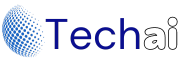Building a Flutter Chatbot in 10 Minutes with Kommunicate

Introduction:
Flutter is a popular open-source framework for building natively compiled applications for mobile, web, and desktop from a single codebase. In this article, we will guide you through the process of creating and activating a Flutter Chatbot in 10 minutes using Kommunicate – a powerful customer support and chatbot integration platform.
Prerequisites:
Before we dive into building the Flutter chatbot, you’ll need to ensure you have the following prerequisites in place:
- Flutter SDK Installed: Make sure you have Flutter and Dart installed on your system. If you haven’t already, you can follow the official installation guide on the Flutter website.
- Kommunicate Account: You’ll need an account on Kommunicate. Sign up on their website (https://www.kommunicate.io/) and obtain your Application ID.
Step 1: Setting Up an Account in Kommunicate
- Go to the Kommunicate website and sign up for an account.
- Once you’ve signed up, log in to your Kommunicate dashboard.
- In your Kommunicate dashboard, navigate to the “Settings” section and obtain your Application ID. You will need this to integrate the chatbot into your Flutter app.
Step 2: Creating Welcome Messages & Answers for Your Flutter Chatbot in 10 minutes
Kommunicate allows you to create and customize the welcome messages and answers for your chatbot. You can set up automated responses, FAQs, and more to engage with your users effectively. Here’s how:
- In your Kommunicate dashboard, navigate to the “Bots” section.
- Create a new bot and customize its behavior, responses, and welcome messages.
- Define triggers, keywords, and rules to make the chatbot respond appropriately to user queries.
- Test your bot within the Kommunicate platform to ensure it’s functioning as expected.
Step 3: How to Activate the Flutter Chatbot in 10 minutes
Once you’ve configured your chatbot in Kommunicate it’s time to activate it for use in your Flutter app:
- In your Kommunicate dashboard, navigate to the “Install” section.
- Select the platform as “Mobile” and choose “Flutter” as your development framework.
- Follow the integration instructions provided by Kommunicate to activate the chatbot in your Flutter app. This typically involves adding dependencies and initializing the Kommunicate SDK with your Application ID.
Step 4: Installing Kompose Chatbot into Flutter App
Now, let’s integrate the chatbot into your Flutter app:
- Open your Flutter project in your preferred code editor.
- Open your pubspec.yaml file and add the Kommunicate SDK as a dependency:
yamlCopy code
dependencies: flutter: sdk: flutter kommunicate_flutter: ^latest_version
- Run flutter pub get to fetch and install the dependency.
- In your Flutter app’s main Dart file (usually main.dart), initialize Kommunicate with your Application ID:
import 'package:flutter/material.dart';
import 'package:kommunicate_flutter/kommunicate_flutter.dart';
void main() {
runApp(MyApp());
KommunicateFlutter.init('YOUR_APPLICATION_ID');
}- Replace ‘YOUR_APPLICATION_ID’ with the Application ID you obtained from Kommunicate.
- Now, you can launch the chatbot by adding a button or a chat icon in your app’s UI. When users tap on it, they can start interacting with your chatbot.
Conclusion:
In just 10 minutes, you’ve learned how to set up and activate a Flutter chatbot using Kommunicate. With the power of Flutter and the ease of integration provided by Kommunicate, you can enhance user engagement and support within your app. Building a chatbot has never been easier, and it can greatly benefit your users and your business.
So, why wait? Get started on creating your own Flutter chatbot with Kommunicate and provide a seamless communication experience to your app’s users.